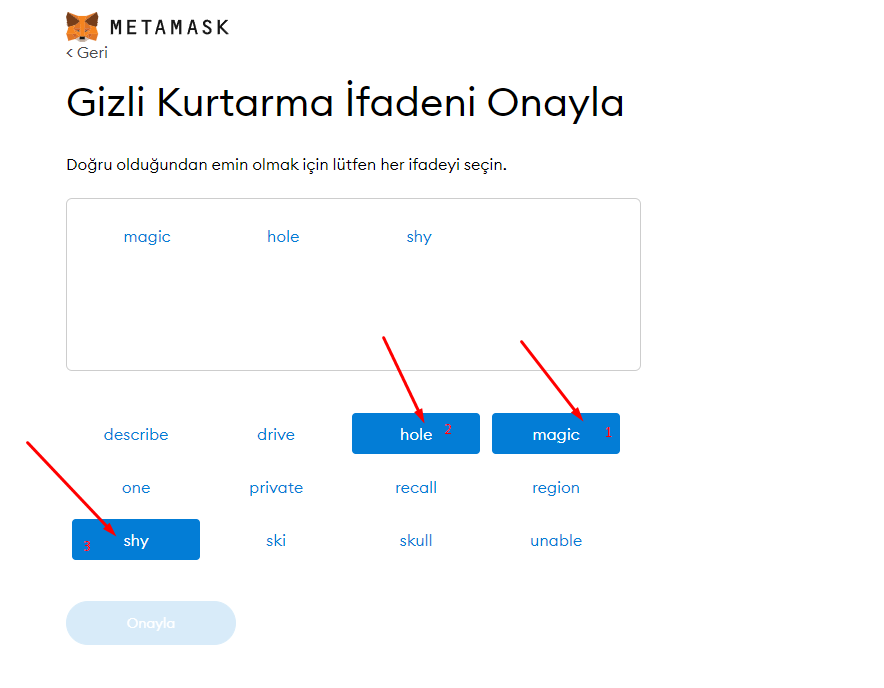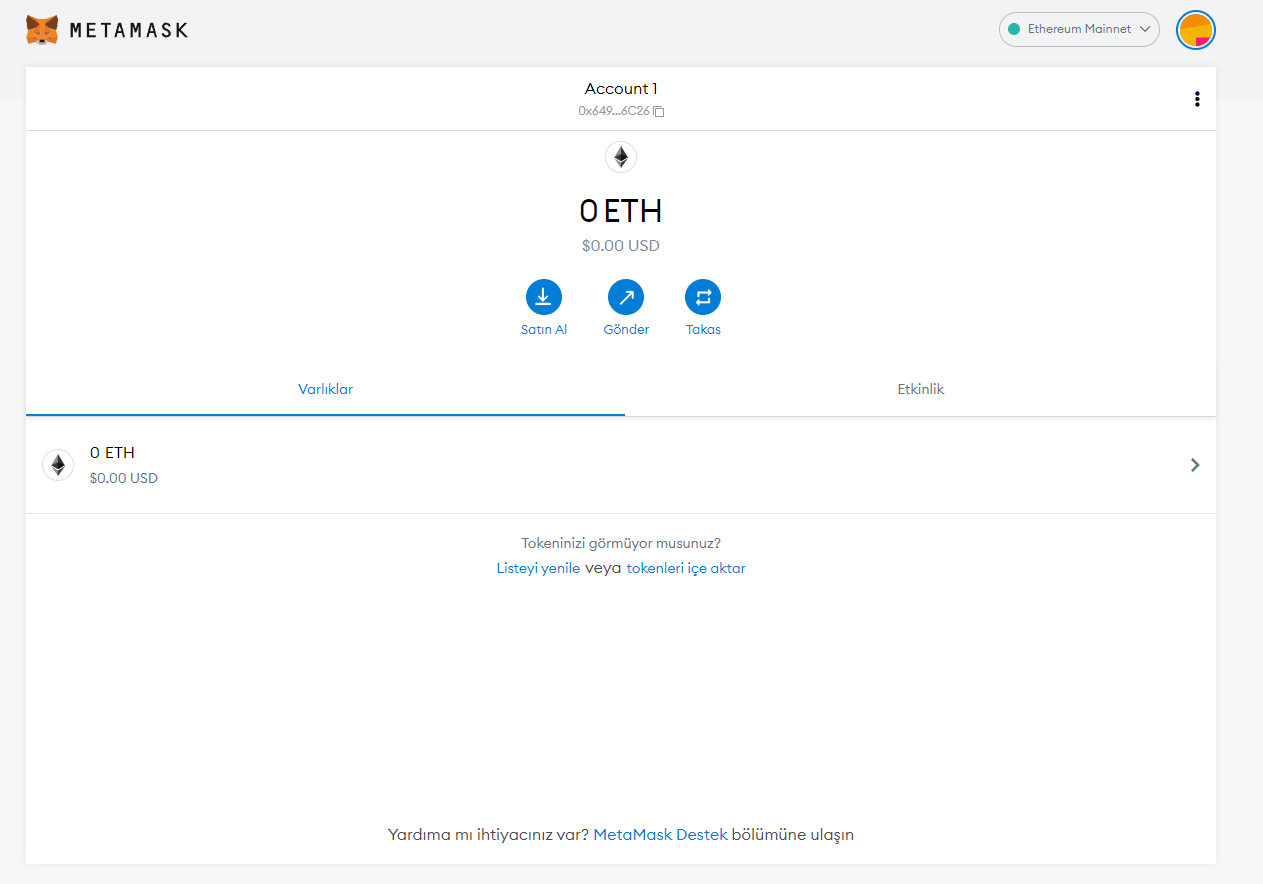What is Metamask and how to install it?
Metamask is a crypto wallet for interacting with Ethereum and other blockchain protocols. It works with the plugin you have installed on the browser you are using or through its own mobile application. So how can we install this plugin?
After going to the Chrome Extension Store and typing Metamask in the search section, you can easily integrate the extension into your chrome browser. Metamask wallet can be installed on Google Chrome, Firefox and Brave browser, but the most stable version of the plugin works on Google Chrome.
Quick Link: https://chrome.google.com/webstore/detail/metamask/nkbihfbeogaeaoehlefnkodbefgpgknn?hl=tr
Other Downloads: https://metamask.io/download/
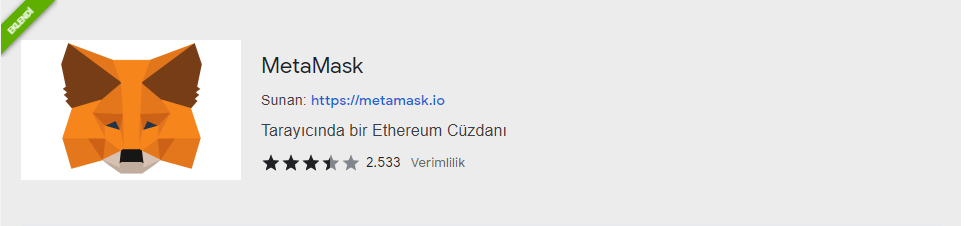
After installing the plugin, you can proceed to the installation phase for your metamask wallet by clicking the fox in the plugins section at the top of the browser. On this screen, you will be greeted by a sweet fox following the mouse cursor. Press Get Started button.
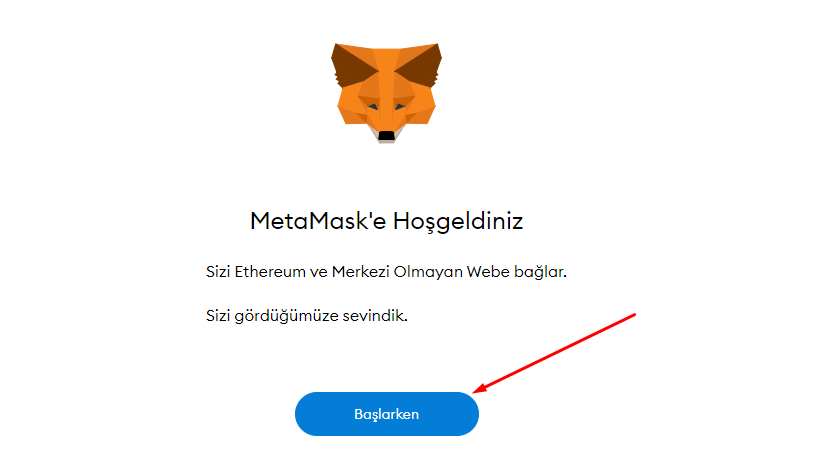
After pressing the start button, a selection screen appears. If you have created a wallet before, you can regain access to that wallet by entering your recovery words. But we will create a new wallet from scratch on this screen. That’s why we click the Create Walletbutton.
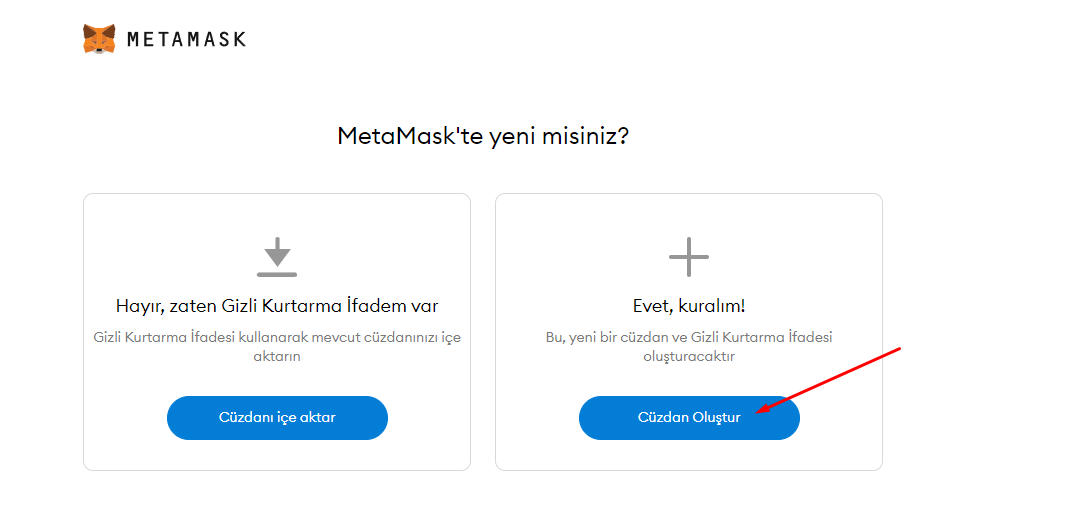
After clicking the Create Walletbutton, the Help us improve Metamask screen appears. This is where it asks for your permission to collect some data in order to develop the application, it is up to you whether to give your consent or not. I press No,Thank Youbutton and carry on the process.
After coming to the password creation screen, we create a secure password.
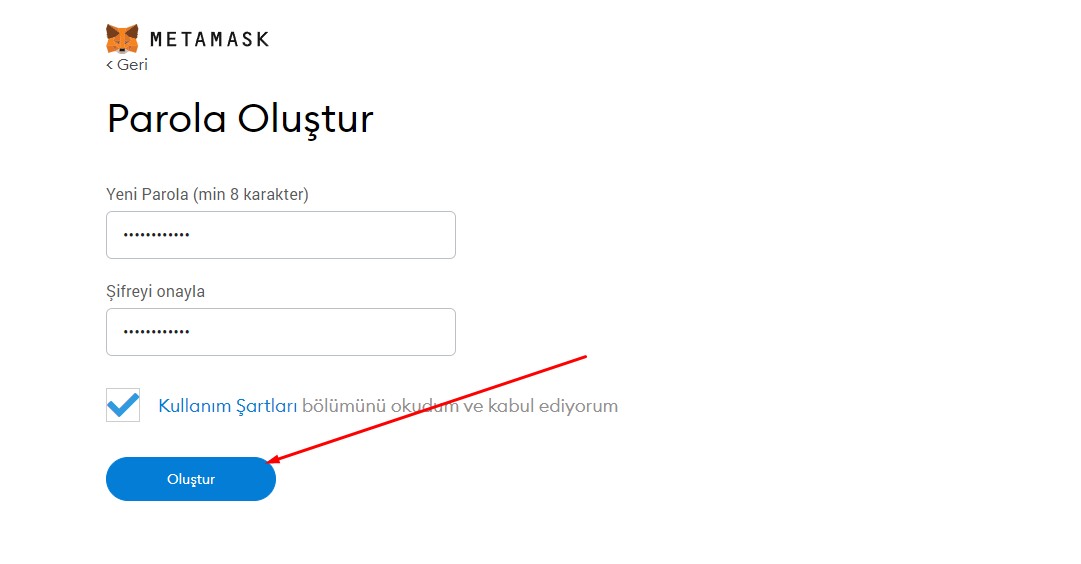
We come to the most important part; Recovery Phrases!
What are these recovery phrases?
Hidden recovery phrase; Metamask is a 12-word phrase that is even more important than your wallet password and is the “Private Key” for your wallet. Anyone who knows these words can take over your wallet even if they don’t know your metamask wallet password. Therefore, do not share these statements with anyone. If you ever forget the password of your metamask wallet, you can set a new password for your wallet by clicking the Import Wallet button instead of the Create Wallet button on the previous screen, and entering these 12 words. Metamask explained the importance of this issue with a short video. Click the Nextbuttton.
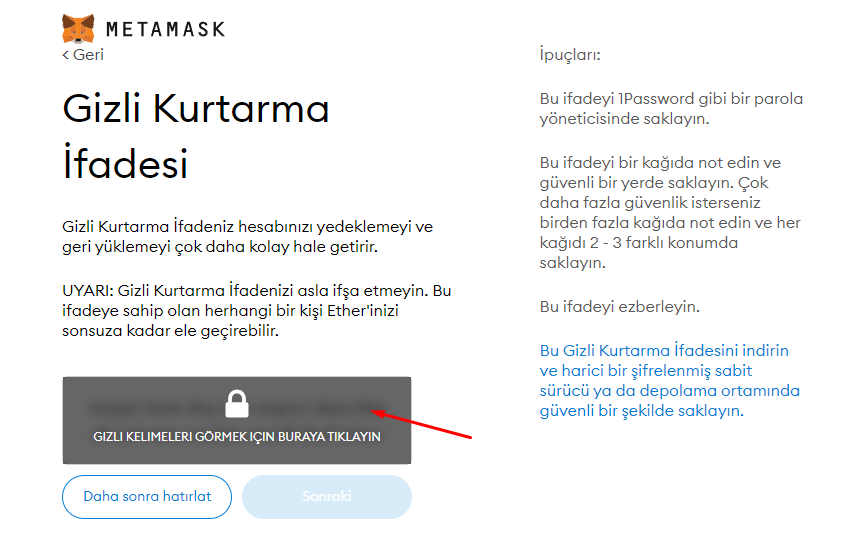
After clicking the button, the recovery words you saw on the previous screen appear. However, these words do not come in the order given, but in a jumbled way. You have to click on these words in order!
After completing this process, your metamask wallet is ready to use!